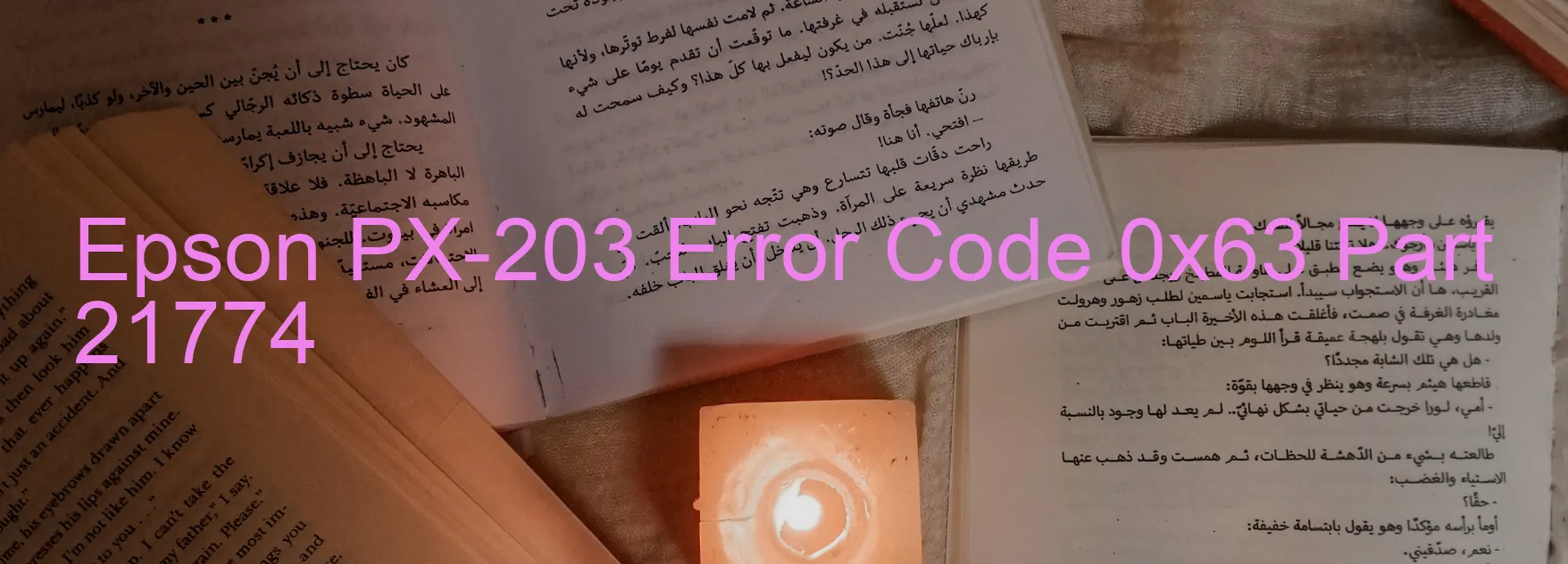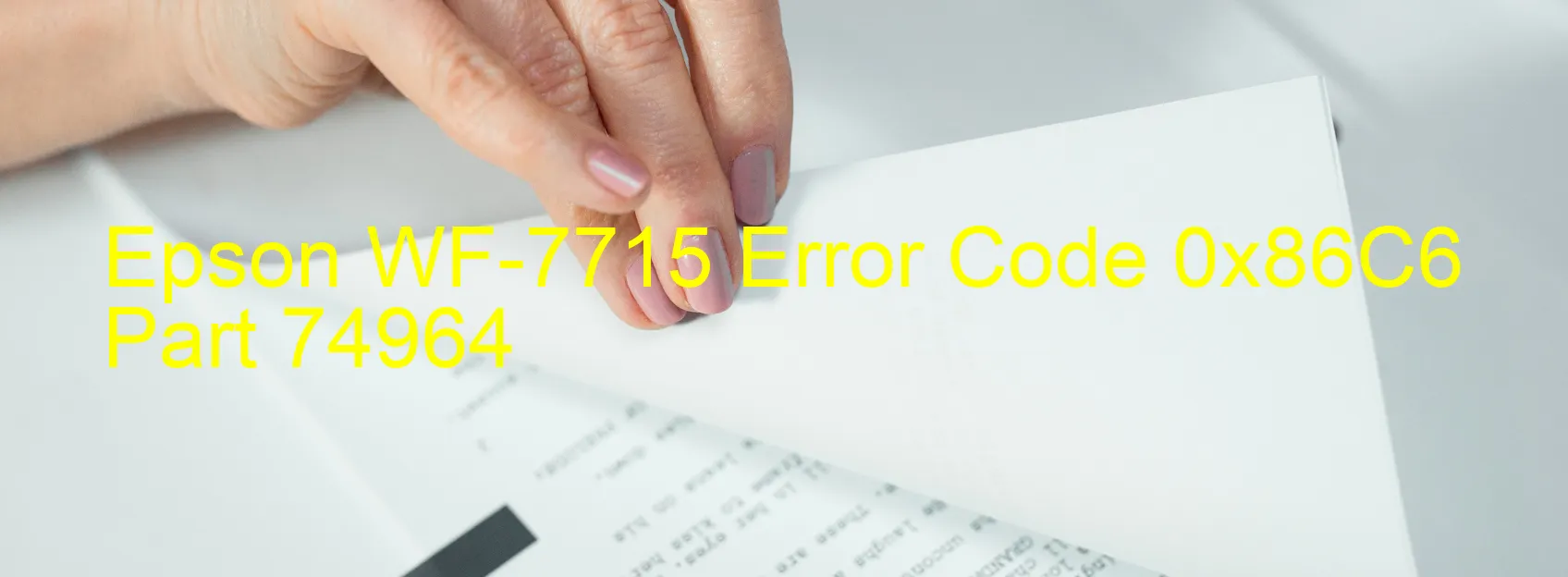Epson L375 Error OxCB

Epson L375 Printer Displays Error Code OxCB – Description and Troubleshooting Guide
Are you experiencing an error code OxCB on your Epson L375 Printer? Don’t worry; we’re here to provide you with a comprehensive description of the error and guide you through the troubleshooting process.
The OxCB error code typically indicates an ink device error. It could be caused by various factors, including ink cartridge failure, holder board assembly failure (CSIC or contact failure), main board failure, or cable or FFC disconnection. Let’s take a closer look at these possibilities and how to troubleshoot them effectively.
Firstly, ensure that the ink cartridges are correctly installed. Remove them carefully and reinsert them to ensure proper contact with the printer. If the error persists, try replacing the ink cartridges with new and compatible ones recommended by Epson.
If the ink cartridges are not the cause, check the holder board assembly. Look for any visible damages or loose connections. If you identify any issues, it may require professional assistance or a replacement of the board assembly.
Next, inspect the main board for any visible damages. In case of visible damage or suspected failure, it is advisable to contact Epson’s customer support or a certified technician for further diagnosis and repair.
Lastly, check all the cables and Flexible Flat Cables (FFCs) for disconnections or loose connections. Make sure they are firmly connected to their respective ports. If any disconnections are found, securely reconnect them.
Remember, troubleshooting varies based on the specific printer model and the error’s severity. So, it is recommended to refer to the printer’s user manual or contact Epson’s customer support for detailed instructions specific to your Epson L375 Printer.
By following these troubleshooting steps, you can effectively troubleshoot the Epson L375 Printer error code OxCB and get your printing tasks back on track.
| Printer Model | Epson L375 |
| Error Code | OxCB |
| Display On | PRINTER |
| Description and troubleshooting | Ink device error. Ink cartridge failure. Holder board assy failure (CSIC or contact failure). Main board failure. Cable or FFC disconnection. |
Key reset Epson L375
– Epson L375 Resetter For Windows: Download
– Epson L375 Resetter For MAC: Download
Check Supported Functions For Epson L375
If Epson L375 In Supported List
Get Wicreset Key
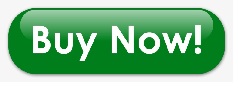
– After checking the functions that can be supported by the Wicreset software, if Epson L375 is supported, we will reset the waste ink as shown in the video below:
Contact Support For Epson L375
Telegram: https://t.me/nguyendangmien
Facebook: https://www.facebook.com/nguyendangmien