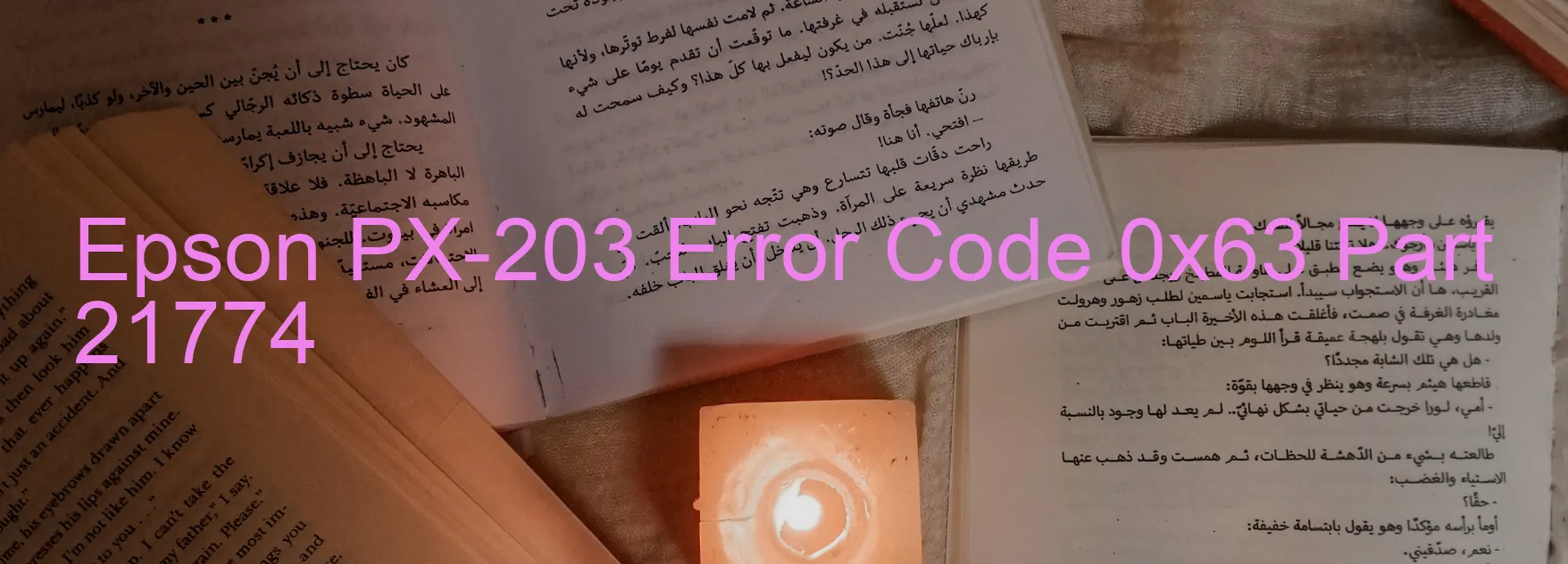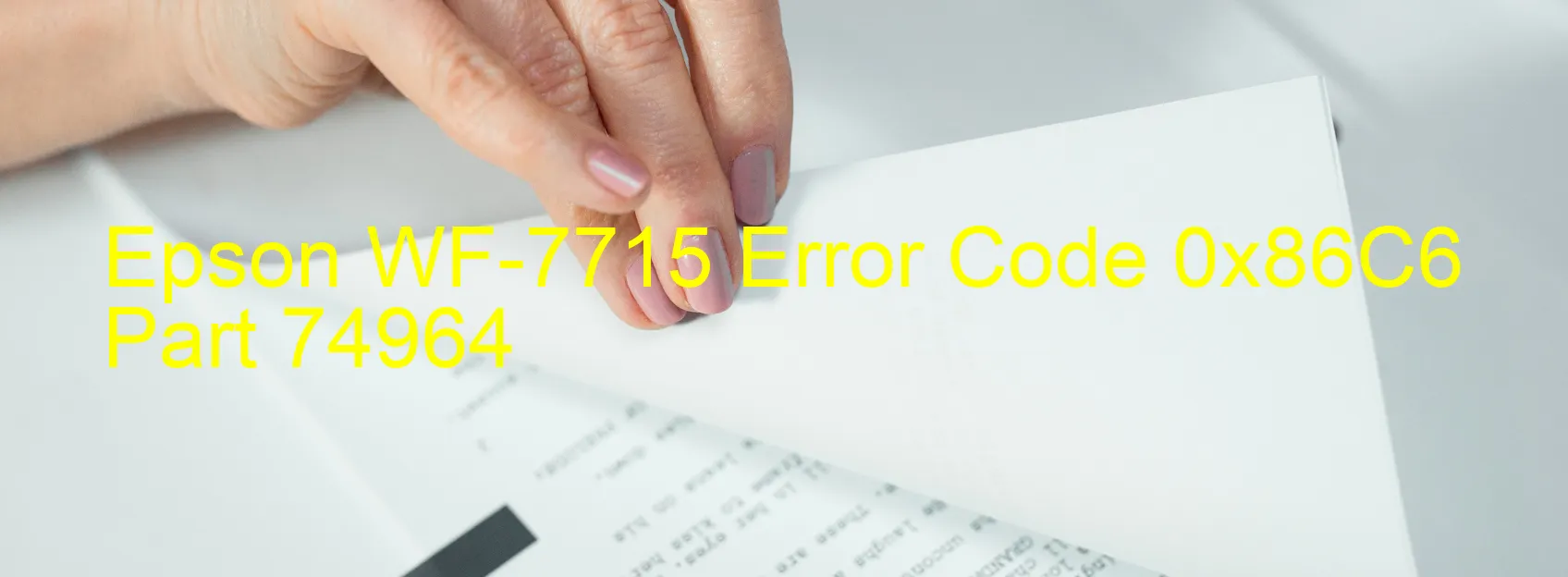Epson D120 Error 0xB9

When using the Epson D120 printer, encountering an error code 0xB9 and the corresponding message, “Ink device error,” can be frustrating. This error usually indicates an issue with the ink cartridge, the holder board assembly, the main board, or a cable or FFC (Flexible Flat Cable) disconnection.
One of the possible causes of this error is an ink cartridge failure. If the cartridge is not recognized by the printer or if there is an issue with its installation, this error may occur. To troubleshoot this, double-check if the ink cartridges are properly installed and confirm if they are genuine Epson cartridges that are compatible with your printer model. If necessary, try replacing the ink cartridges with new ones to see if the problem persists.
Another potential cause of the error is a failure in the holder board assembly. The holder board assembly contains a contact sensor called CSIC (Contact Image Sensor Chip) that communicates with the printer to determine the ink level. If there is a failure or contact issue with the CSIC, it can result in this error. In such cases, it is recommended to contact Epson customer support or a certified technician for assistance.
Additionally, a main board failure can trigger this error. The main board controls various functions of the printer, and if it malfunctions, it may lead to ink device errors. In this situation, professional assistance is highly recommended, as it requires technical expertise to diagnose and fix the issue.
Lastly, a cable or FFC disconnection can cause the printer to display error code 0xB9. This error can result from a loose or disconnected cable connection between the different components of the printer. Checking and firmly reconnecting the cables or FFCs may resolve the issue.
In summary, if you encounter error code 0xB9 and the “Ink device error” message on your Epson D120 printer, it is likely due to an ink cartridge failure, a holder board assembly failure, a main board failure, or a cable/FFC disconnection. Following the troubleshooting steps mentioned above should help resolve the problem.
| Printer Model | Epson D120 |
| Error Code | 0xB9 |
| Display On | PRINTER |
| Description and troubleshooting | Ink device error. Ink cartridge failure. Holder board assy failure (CSIC or contact failure). Main board failure. Cable or FFC disconnection. |
Key reset Epson D120
– Epson D120 Resetter For Windows: Download
– Epson D120 Resetter For MAC: Download
Check Supported Functions For Epson D120
If Epson D120 In Supported List
Get Wicreset Key
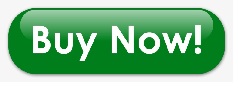
– After checking the functions that can be supported by the Wicreset software, if Epson D120 is supported, we will reset the waste ink as shown in the video below:
Contact Support For Epson D120
Telegram: https://t.me/nguyendangmien
Facebook: https://www.facebook.com/nguyendangmien