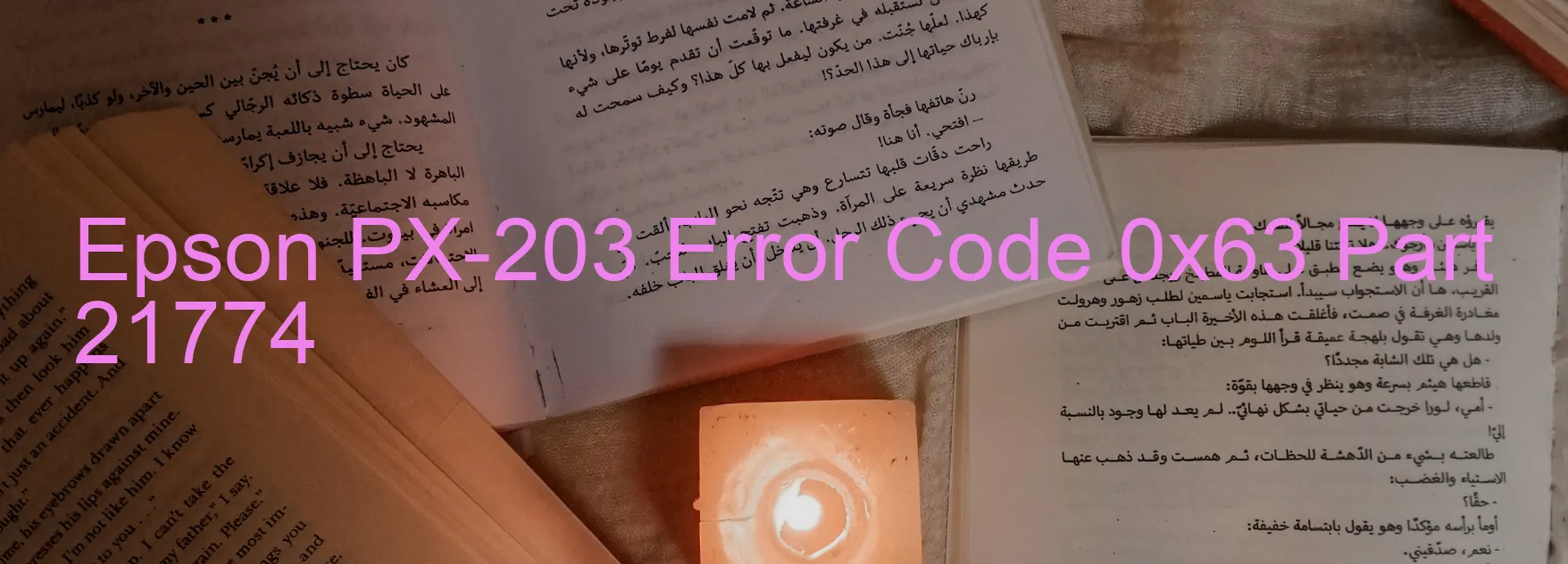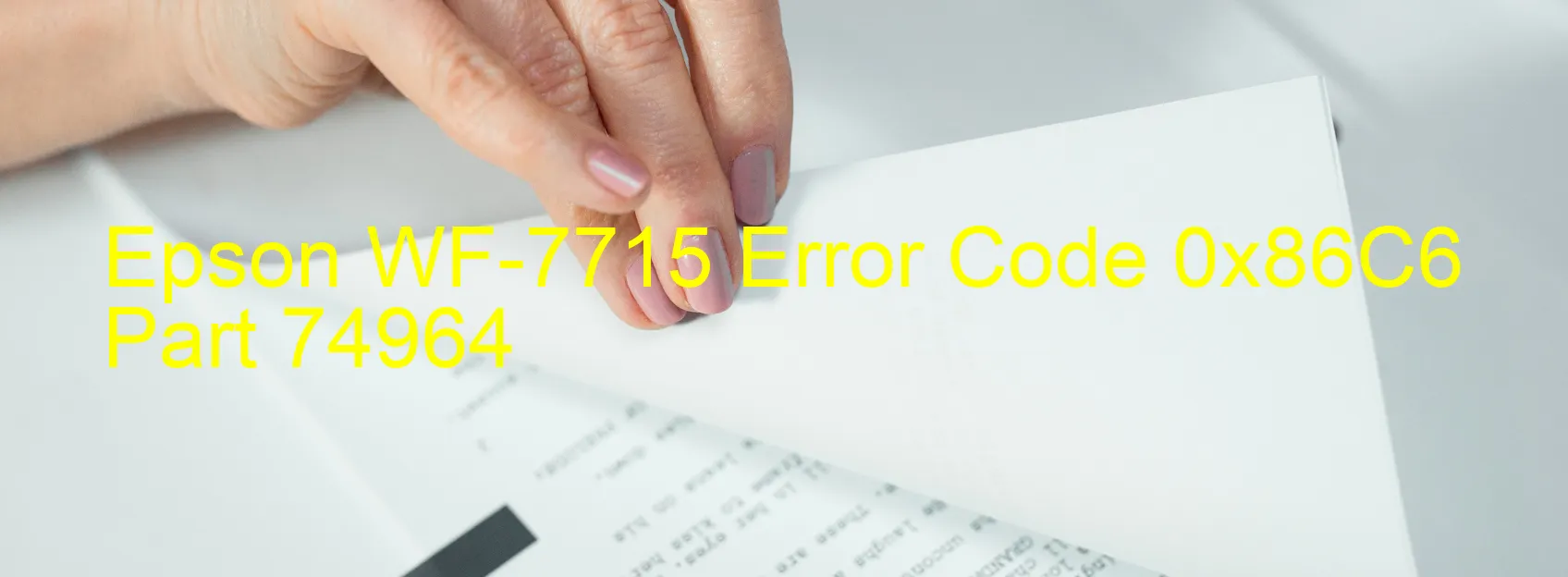Epson L220 Error 0xB7
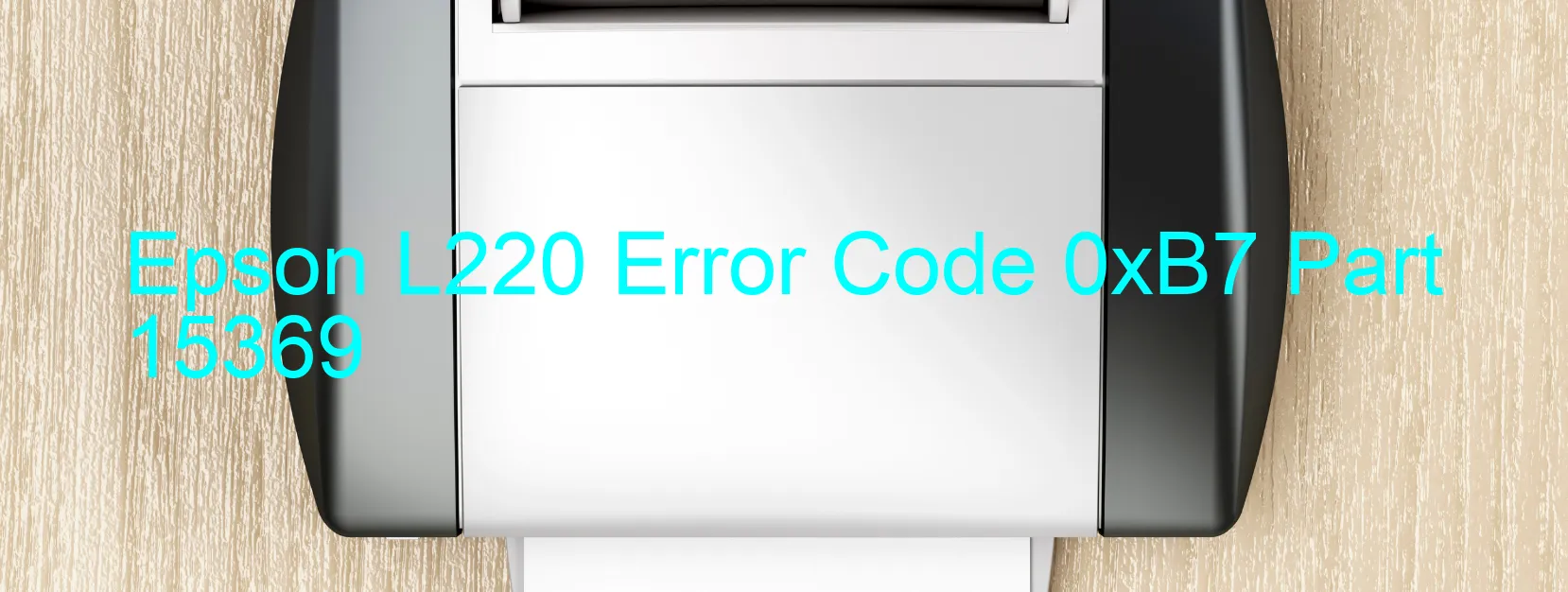
Epson L220 is a popular printer model known for its efficiency and high-quality printing. However, there are instances when users might encounter an error code 0xB7 on its display, indicating an ink device error. This error message could indicate various issues such as ink cartridge failure, holder board assembly failure (CSIC or contact failure), main board failure, or cable/FFC disconnection.
When facing an ink device error, it is important to first check the ink cartridges. Ensure that they are properly installed and not empty. If the cartridges are empty, replace them with new ones and check if the error persists. If the cartridges are already full, try reinstalling them to ensure a proper connection. Additionally, make sure to clean the cartridge contacts with a soft cloth to remove any dirt or debris that might be causing the error.
If the issue persists even after checking the cartridges, the next step is to examine the holder board assembly. This component is responsible for communicating with the ink cartridges. Ensure that it is securely connected and there are no loose or damaged connections. If any damage is found, it is recommended to replace the holder board assembly.
In some cases, the error might be related to a main board failure. If all other troubleshooting steps have been exhausted and the error persists, it is advisable to contact Epson customer support for further assistance. They can guide you through additional troubleshooting steps or suggest repairs or replacements if necessary.
Lastly, ensure that all cables and FFC (Flat Flexible Cables) are properly connected. Check for any disconnections or damage, and if found, reconnect or replace them accordingly.
Overall, addressing the Epson L220 error code 0xB7 requires thorough troubleshooting of ink cartridges, holder board assembly, main board, and cables/FFCs. Following these steps can greatly help in resolving the issue and getting your printer back to smooth operation.
| Printer Model | Epson L220 |
| Error Code | 0xB7 |
| Display On | PRINTER |
| Description and troubleshooting | Ink device error. Ink cartridge failure. Holder board assy failure (CSIC or contact failure). Main board failure. Cable or FFC disconnection. |
Key reset Epson L220
– Epson L220 Resetter For Windows: Download
– Epson L220 Resetter For MAC: Download
Check Supported Functions For Epson L220
If Epson L220 In Supported List
Get Wicreset Key
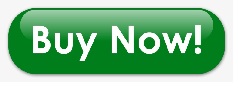
– After checking the functions that can be supported by the Wicreset software, if Epson L220 is supported, we will reset the waste ink as shown in the video below:
Contact Support For Epson L220
Telegram: https://t.me/nguyendangmien
Facebook: https://www.facebook.com/nguyendangmien