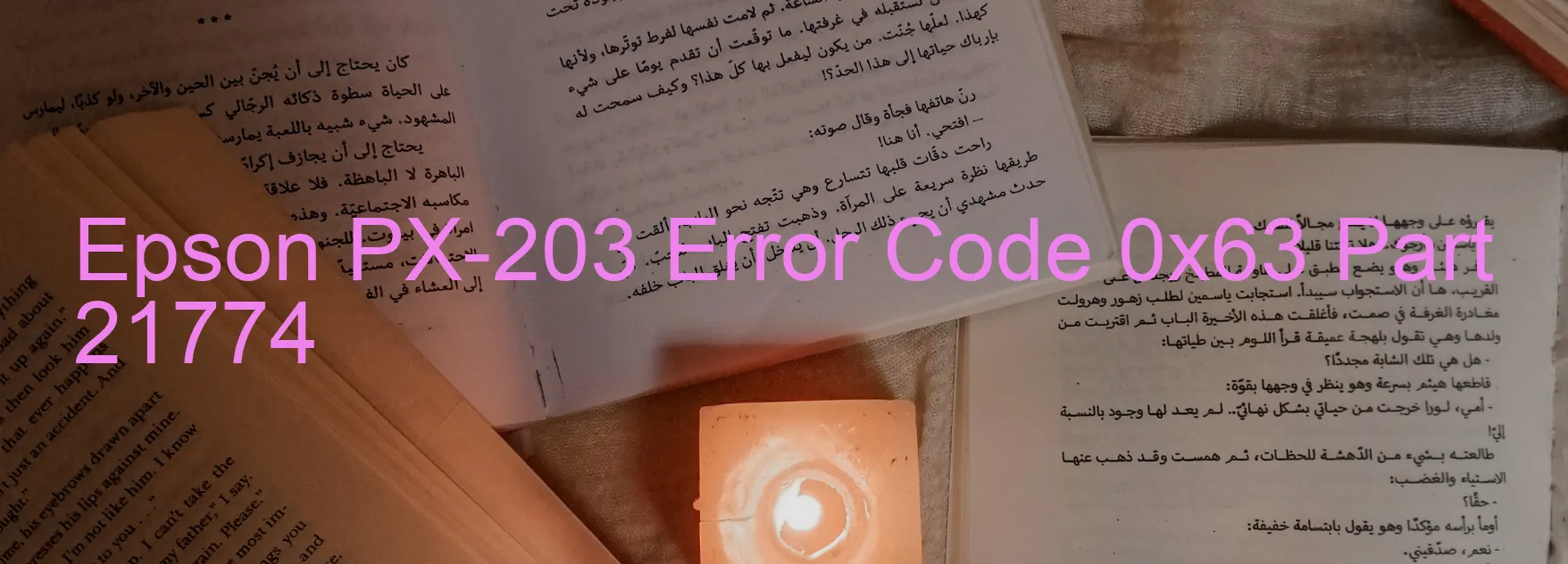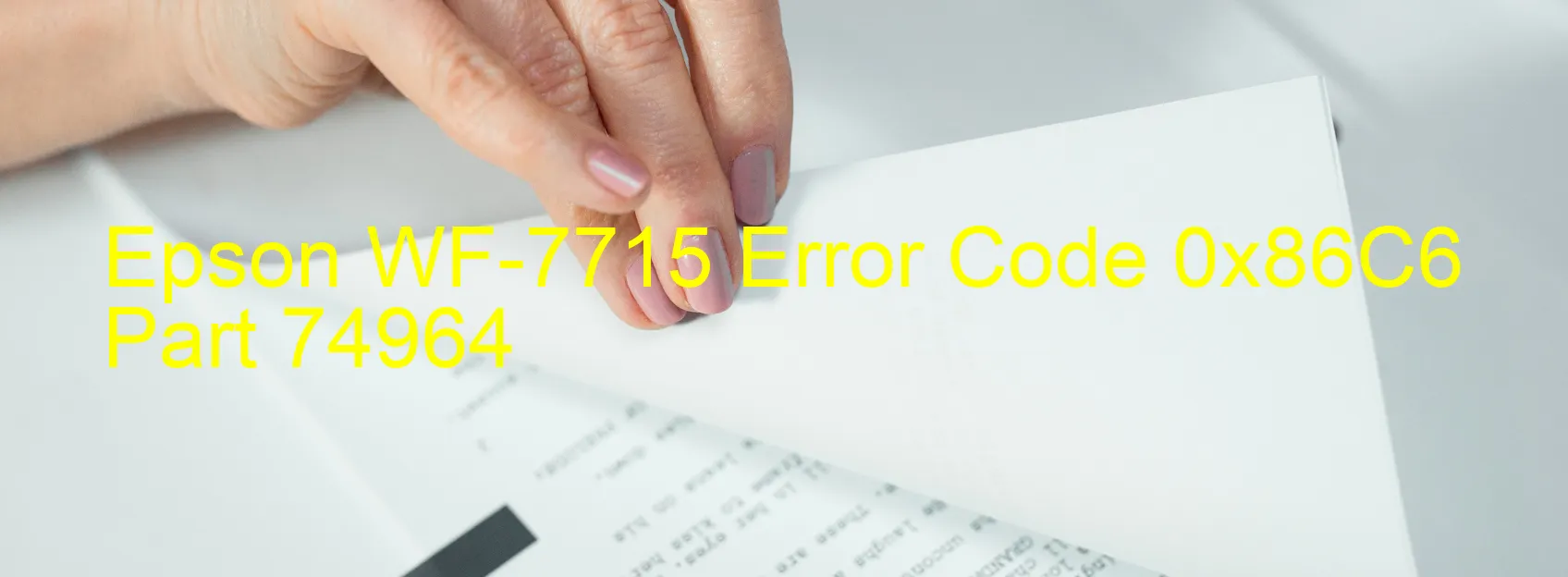Epson SX218 Error 0x22
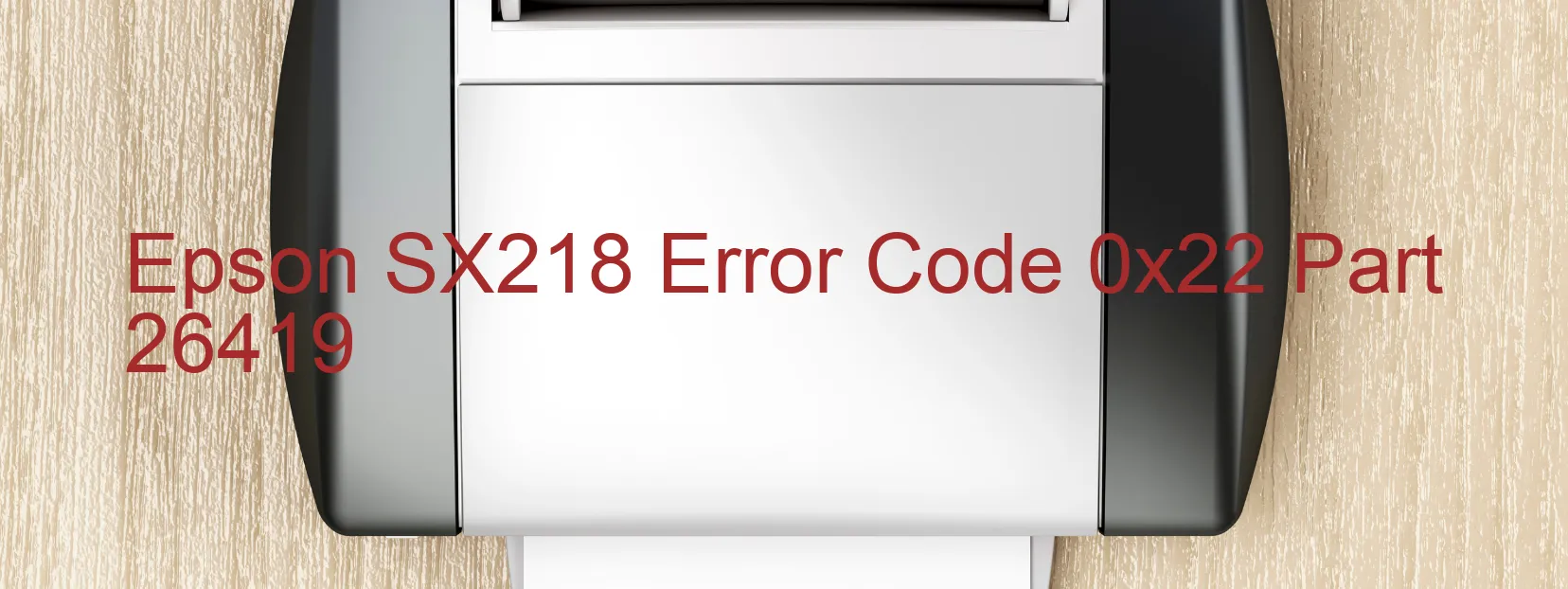
synchronization error. Incompatible ink cartridges.
The Epson SX218 printer occasionally encounters the error code 0x22, resulting in a display message on the printer. This error is known as the Home Position Seeking Error, which means that the printer is unable to reach the designated position flag during the initialization process.
One possible cause of this error is a paper jam within the printer. It can hinder the movement of the print head, preventing it from reaching the correct position. Residual paper from a previous jam may also cause this issue.
Additionally, a cable or FFC (Flexible Flat Cable) disconnection can be responsible for the error. If the printer’s internal components are not securely connected, it can disrupt the positioning procedure.
Another potential reason for the error is a malfunction in the front ASF home sensor (FP sensor). This sensor plays a crucial role in accurately detecting the position of the print head.
Furthermore, a rear ASF phase synchronization error can occur. This refers to a misalignment between the paper feed mechanism and the printer’s internal components, affecting the print head’s movement.
Lastly, using incompatible or non-genuine ink cartridges may trigger this error. Epson printers are designed to work best with genuine cartridges, and using alternatives can cause various issues, including the error code 0x22.
To troubleshoot the Epson SX218 error code 0x22, start by checking for any paper jams and clearing them. Ensure that all cables and FFC connections are firmly secured. Clean the front ASF home sensor and ensure it is in proper working condition. If the issue persists, contact an authorized Epson service provider for further assistance. Remember to only use genuine ink cartridges to avoid compatibility issues.
| Printer Model | Epson SX218 |
| Error Code | 0x22 |
| Display On | PRINTER |
| Description and troubleshooting | Home position seeking error. Cannot reach to a target position flag during home seeking. Paper jam. Paper feed error. Residual paper. Cable or FFC disconnection. Front ASF home sensor (FP sensor) error. Rear ASF phase |
Key reset Epson SX218
– Epson SX218 Resetter For Windows: Download
– Epson SX218 Resetter For MAC: Download
Check Supported Functions For Epson SX218
If Epson SX218 In Supported List
Get Wicreset Key
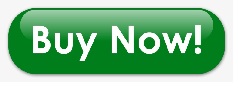
– After checking the functions that can be supported by the Wicreset software, if Epson SX218 is supported, we will reset the waste ink as shown in the video below:
Contact Support For Epson SX218
Telegram: https://t.me/nguyendangmien
Facebook: https://www.facebook.com/nguyendangmien